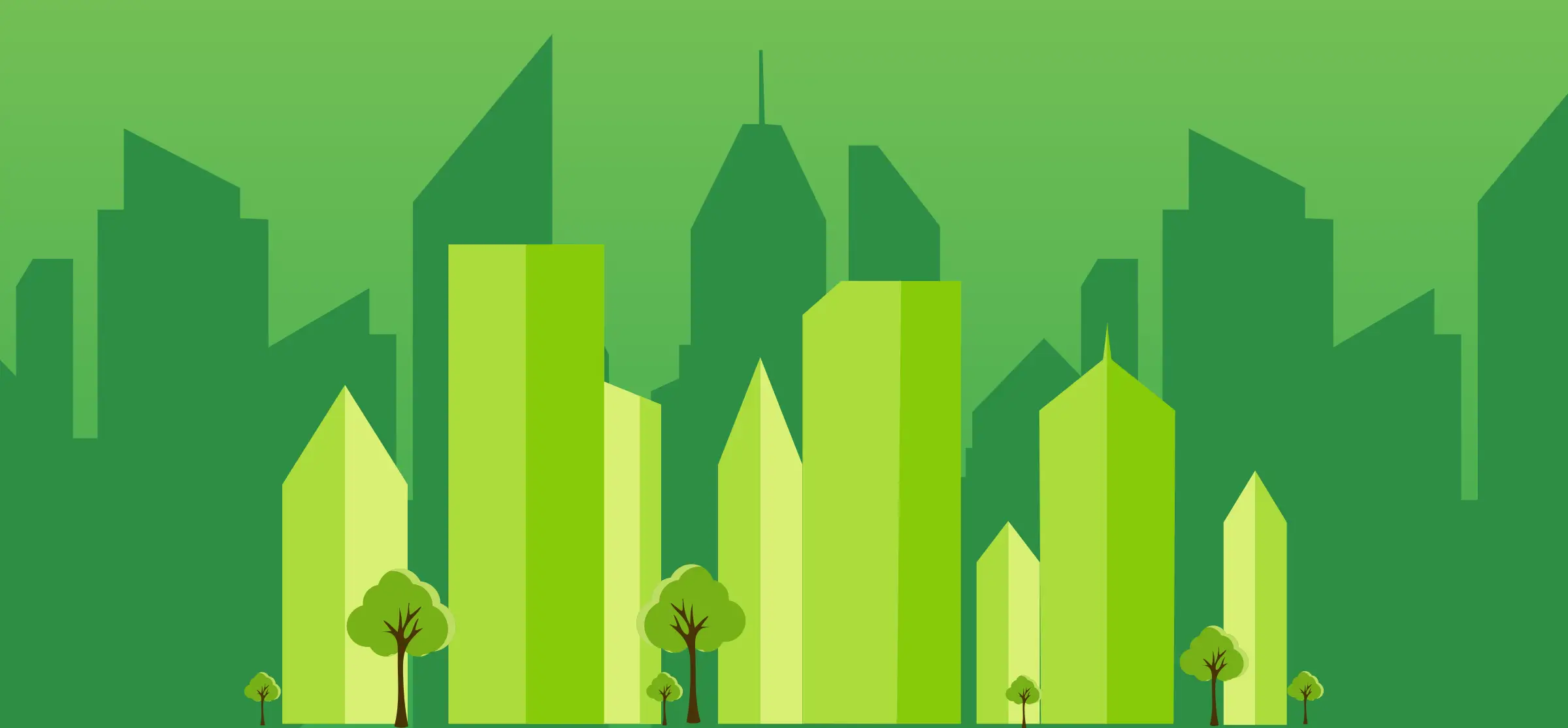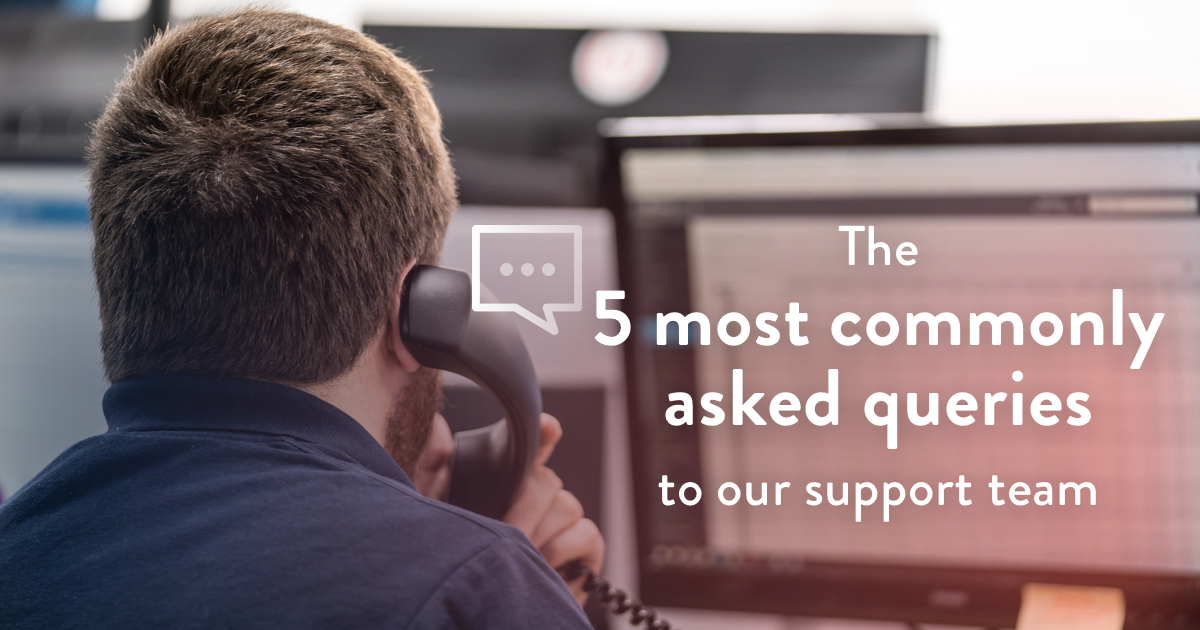
At technologywithin we believe that people are at the centre of everything we do. Key to this is our friendly, helpful support team who are always happy to help our clients with any queries they have. So we thought it would be good if they shared some of their knowledge and put together this blog update on the five most commonly asked queries they get asked.
1 – My phone’s not working
Our support team understands how frustrating it can be if you use your phone regularly and then it doesn’t work. But don’t panic, there’s a few things you can check to help us to identify the problem. The first thing to check is the phone screen and if there are any messages on it. This tells us if the phone has power, if the phone is call forwarding, if it’s registered properly (if it’s not it will generally say something like ‘Not registered’), or if it’s an issue with the network (this can be known as sending DHCP).
No power?
If the phone has no power, please try swapping the cable and plug into another known working wall port if you still have issues. This will tell you if the wall port is at fault.
Call forwarding?
If call forwarding is enabled this will be the reason why your phone doesn’t ring directly, as it will be directing your calls elsewhere. If you’re unsure how to turn off call forwarding speak to us and we’ll show you how.
Not registered?
Not registered will most likely be an issue with the way the phone is set up on the server. The best course of action is to give us a call so we can check. Sending DHCP means that the phone is not picking up an internet connection and so it’s worth plugging the phone into another known working port to see if the port/cabling is at fault. However, if you have a device such as a router in your office this could also be the reason why it’s not working as phones should always be directly connected to the equipment in your comms room.
Finally there’s always the option of rebooting the phone (yes the old classic turn it off then on again) if it’s any of the last two issues.
2 – I have no internet
We understand how important a reliable internet connection is to your business. If you do lose your connection, we want to ensure that you’re reconnected as soon as possible. To make this process as smooth as possible there’s some information that you can supply that will help us to troubleshoot the issue.
Finding out what’s known as the ‘IPv4’ address of your device is a useful piece of information to find out. You can find it in the ‘Command Prompt’ application on your PC/network settings or on your MAC. If you’re unsure how to find this, a quick way to find out is to go to visit this site.
As before you can also try swapping your current network port with another known working wall port. If your device still doesn’t work in the new port (but other devices have) then it could be the network settings on your PC, which is why it’s handy to get the IP address as this will help us to identify the issue.
If multiple devices/all devices are down, check to see if your own router is installed on the network. If it is then turn it off and then on again to see if this corrects the problem. If this doesn’t work plug a laptop into the incoming connection of the router. This cable will most likely be going into a port on the router named ‘WAN’. Take that cable and plug it into a device and see if you get an internet connection. If you do, then the router will most likely be at fault. However, if you’d like a second opinion then give our support team a call.
3 – I can’t connect to WiFi
Sometimes users have issues connecting to the WiFi, and if this is the case there’s a couple of steps to take that will help find out what the problem is. The first thing to check is can you see the WiFi network at all on your devices? If you can’t see the network at all then try moving to another part of the building to see if it appears. If you move and can then see it, it will most likely be a Wi-Fi blackspot issue. Wi-Fi blackspot issues are relatively common and usually mean you need a WiFi access point in or around your office. If this is the case give our support team a call.
If the network does show up, but does not load when connecting, it could either be your credentials for logging in (in which case the centre staff can check the expiry date on your account and reset your password if necessary), or it could be general prompt errors once connected. Please go to http://check.meshportal.net once it says connected onto the WiFi to check if you have signed in. As always, our support team are happy to help.
4 – Can’t connect to printer
Printer issues are common and usually occur from incorrect network settings or patching. The most important thing to do when you have a printer issue is to find out the IP address, which can be found in the network configuration settings. Sometimes you may need to print out the configuration page to receive this. As with our previous issues, please also retrieve the IPv4 address of the device you’re trying to print from. If both IP addresses match the first 3 octets (e.g. 10.0.1.x) you can be sure that they are on the same network and configured correctly. In this case this could be a setup issue on your laptop/PC in which you’ll need to speak to your own IT team to troubleshoot. However, if both octets are different, (e.g. one being 10.0.1.x and one being .10.0.2.x), this is a network related issue and you’ll need to contact our support team for assistance.
One again we always recommend a reboot, especially if the device has been working previously.
5 – Slow internet
Every now and then internet speeds may fluctuate and can cause problems loading systems and web pages when working. Internet speeds can be affected by a few things:
- Using up your allocated bandwidth amount
- Your equipment bottlenecking the amount of bandwidth given to your devices such as your own router or switch
- The incoming line at the site having connection issues.
When you have slow internet it’s best to contact our support team so they can check your internet speeds and bandwidth group usage. You can also do an internet speed test from by visiting a speed test site. This test will tell you how much internet is available to you at the time and you can let our support team know what this says. You can also speak to the staff at your centre to ask if they can check what your allocation is.
We’re always happy to help
Our friendly, knowledgeable support team are always happy to help you with any queries you may have. You can contact them on 0207 953 8800 or email help@technologywithin.com
Recent articles

Experimenting with Flex: The Rise of Coworking Labs

Debunking ESG Myths